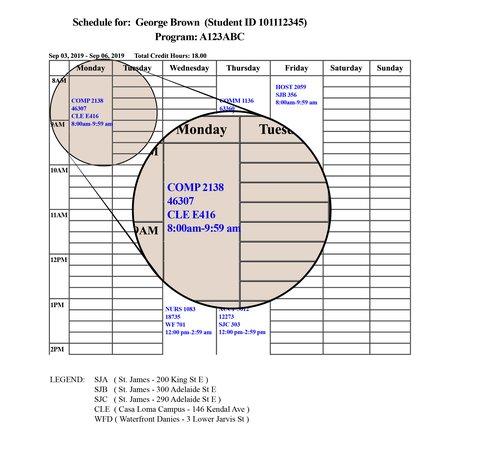
7
Resource Hub
Resource Hub

Forms
Below, we have put together all the forms and important links mentioned throughout this Online Orientation to George Brown College. We've also included some new ones that we think you might find useful.
Confirmation of Enrolment & Transcript Requests
You can securely request, pay for and share digital copies of your Confirmation of Enrolment letter, official transcript and credentials (certificates, diplomas, degrees), even after you graduate. These forms provide proof that you are registered at the college.
For more information, please refer to these FAQs.
Confirmation of Enrolment & Official Transcripts Requests for Domestic Students
Forms for domestic students cost $15 per request and are available by academic year (September – August). All documents will be issued via the MyCreds platform.
ONLINE:
Request online via the Academic Records Request Form. Your request will be available online in three to four business days. Processing time may vary during peak periods (January, May, June and September).
IN-PERSON:
In-person requests must be accompanied with valid photo identification (driver’s license, passport or GBC student ID).
Confirmation of Enrolment for International Students
International students may request their confirmation of enrolment through this Letter Request form. Login using your student ID number and GBC password.
Your proof of enrolment letter will be emailed to you within two to five business days of the International Centre receiving your request form. If you apply prior to the withdrawal deadline, your proof of enrolment letter will be issued to you only after the withdrawal deadline has passed. Please note that at the start of the semester we are unable to release letters until after the withdrawal deadline has passed.
Please note that the International Centre is only able to release letters for students who have no holds (i.e. financial or academic) and who have submitted a copy of their valid study permit to the International Centre.
Tuition Tax Forms
You can view and print your T2202A tuition tax form online through STU-VIEW at the beginning of each calendar year for the previous tax year.
To Log In and access your form:
- Log in to STU-VIEW.
- Select "Financial Services," then "Canadian Tax Forms." Click on "T2202A Tax Credit Form."
- Select the tax year and click either “View Data” or “Printable Form” and submit. Only tuition tax information for the year selected will be displayed.
Please note: As of 2019, the Canada Revenue Agency (CRA) has made it mandatory for all post-secondary institutions to include SIN on the T2202 (Tuition and Enrolment certificate) tax form. The information can be found on the Canada Revenue Agency (CRA) website. Submitting a T2202 tax form without a SIN number may result in your tax return being rejected by the CRA.
Register Your Bicycle with Toronto Police
Having a bicycle in the city can be great and save you time and money. Protect yourself and your investment while you're at the college. Registering your bicycle with the police can greatly assist in its recovery if it gets stolen.
Here are some tips on how to keep it safe:
- Register your bicycle with the police and keep a copy of the serial number, make and model.
- Use a good quality locking device.
- Lock your bicycle with both wheels to an immovable object which cannot be easily cut or broken.
- Remove accessories like lights and bags and take them with you when you leave your bicycle unattended.

Contacts
For a list of frequently called phone numbers and other contact information, visit: How to Contact Us!
Academic Contacts for each program area are listed here which also includes program offices.
Student Association Contacts for staff and student representatives are listed here.

Accounts & platforms
We recommend setting up and getting familiar with your GBC accounts and platforms as soon as you can. Below are the most important to start with!
REQUIRED FOR ACCOUNT ACCESS: Multi-Factor Authentication (MFA)
It is required that you set up MFA to use your GBC accounts. This is an extra layer of security for which you'll need to authenticate some of your logins on your phone or tablet. Click here for more information and instructions on how to set it up. You will not be able to access your email and Microsoft apps without it.
You can access your new GBC email account by going to outlook.office.com. To log in, enter your student ID number as your username and the password you received with your registration package. Once you're in, click on your name in the top right corner, then click on View Account to find your personal email address. Click here for email support.
Please note: Most GBC accounts require sign-in using your StudentID[@]georgebrown[.]ca instead of your personal email address.
Microsoft Office 365 & OneDrive
As a GBC student, you get free access to Microsoft Office 365 and OneDrive, which includes your email in Outlook, Word, Excel, Powerpoint, Teams and more. Click here for more information.
Brightspace
Brightspace is the Learning Management System the College uses. It's where all your course content, assignments, resources, discussions and so much more can be found. To log into Brightspace, visit learn.georgebrown.ca. Click here for more information on how to use Brightspace.
AppsAnywhere
AppsAnywhere is a free service that allows you to access certain software you may need for your courses, anytime, anywhere! This will require a one-time download to your device to be able to access software. Click here for AppsAnywhere support. Please note OSX (Apple), iOS (iPhone, iPad), Android & Linus are not supported.
An easy way to find all of these platforms and more resources is through our MyGBC Student Portal! When you visit georgebrown.ca, log in using the button on the top right corner (on desktop) or on the Menu (on mobile) or use this URL: https://www.georgebrown.ca/portal.
GBC Assist
Our IT service for students is called GBC Assist and can help you with everything from how to set up your George Brown email on your phone to resetting your college password. Log in with your student ID and password to open a help ticket.
If you're experiencing technical difficulties, check out the frequently asked questions (FAQs) on AskGeorge.
You can get support for STU-VIEW, email, password resets, and the mobile app through GBC Assist, or by emailing helpdesk@georgebrown.ca. IT Support is also available 24/7 for Brightspace.
How To
Somethings are easier said than done, so we have included a few items that we think you will find useful as you navigate your 1st semester at the college.
Read your class timetable
Everyone's schedule may be different so it is important that you can read your timetable. Let's make sure you know where you need to be by going through an example of a student's timetable.
Once you have registered for your classes, you can easily view your schedule through StuView and the GBC app. Classes will be listed under each day of the week for you to easily follow the schedule.
Pro tip: Be sure to check your live schedule through StuView when classes begin as changes can happen.
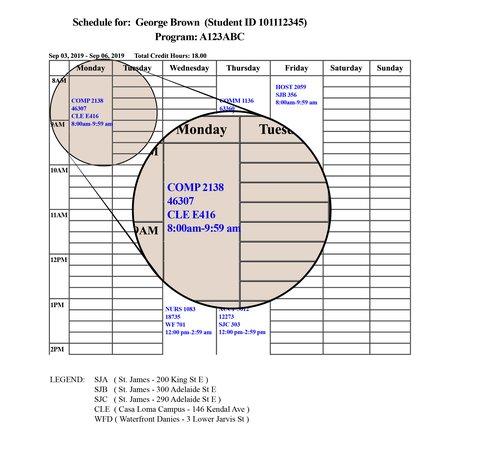
- The first line listed for each registered class will be your course code. For example, the image shows COMP 2138.
- The second line is the CRN, the Course Registration Number.
- The third line indicates the location: If your class is online, you will see "ONLINE" in place of a physical location, and this can be accessed through your Brightspace courses. For on-campus classes and labs, the first two letters of the third line will indicate the campus where this class is held.
- SJ = St James campus
- CL = Casa Loma campus
- WF = Waterfront Campus
- SHE = Sally Horsfall Eaton (TMU) - The next letter is the building of that designated campus. For example, SJA would be the A building of the St James campus. WFD would be the Daniels building of the Waterfront campus, CLC is the C building of the Casa Loma campus.
Always check the campus as electives are offered at different locations. - Finally, the start and end time of each class is listed.
Reset your password
Take these steps to change your GBC password:
- Visit https://service.georgebrown.ca and log in using your student ID and password.
- From the self serve menu, select “Change Password.”
- Enter your current password in the Current Password field.
- Click on and review the criteria for your new password.
- Enter your new password and confirm your new password in each field.
- Click “OK.”
- The password change is typically complete within a few seconds but may take up to a minute. You can view the status of the change request by clicking on “View My Requests.”
Multi-Factor Authentication
To access your GBC accounts, you will need to set up Multi-Factor Authentication (MFA). MFA is a cybersecurity best practice and is widely used by organizations around the world to protect systems and users.
Simply put, in addition to logging in to any app in which you use your GBC account, you'll be asked to authenticate on your mobile phone through the Microsoft Authenticator app as an extra layer of security.
The Microsoft Authenticator app is free and available for download from the Apple App Store and Google Play Store. If your phone can access one of these stores, you should have no issues downloading and setting up the Microsoft Authenticator app.
Visit this page for steps on How to Set Up Microsoft Authenticator.
If you have issues with setting up authentication in the app, you can contact the Help Desk at 416-415-5000 x4357 and select option 1 for MFA support. You can also get help from the Library Learning Commons by calling 416-415-5000 x8255, sending them a message or visiting a Library Help Desk during open hours.
We recommend setting up MFA as soon as possible to avoid any disruptions going into the new semester. If you are interested in learning more about MFA and the crucial role it plays, here are some resources that might be helpful:
Connect to Wi-Fi on campus
Wi-Fi is available throughout all three of the College campuses via the Eduroam or GBC-Public networks.
Eduroam is the go-to network for GBC employees, faculty and students. Use this network for college-related work. Connect to access high-speed internet and internal college resources such as shared drives. Because Eduroam is a global service, you also get seamless internet connectivity in educational institutions worldwide.
- Instructions for how to connect to Eduroam
- Requires connecting with your college ID and password
GBC-Public is the network for visitors and those who need basic internet access. If you need to check some emails or do basic browsing, this is an easy network to access and doesn’t require authentication.
- Instructions for how to connect to GBC-Public
- Requires connecting with a name and any email address
You can also rent portable hotspots from the Library (LLC).
If you are having trouble accessing the Wi-Fi networks please create a ticket via GBC Assist or call the Help Desk at 416-415-5000 ext. 4357. Assistance with Wi-Fi is also available from the Help Desk within each Library (LLC) location.
Please note that by logging in to the College’s networks, you are acknowledging that you accept, and will comply with, our information technology policies.
Rent a Locker
Locker rentals are available to students and are assigned by program area, campus and building, so when you log in to select a locker, options are usually nearby where your labs and classes take place. The fee for a locker rental is $20 per semester. Lockers come with their own locks so you won't have to bring your own.
If you have any questions about your locker, email the locker administrator at lockers@georgebrown.ca
Online:
- Log in through STU-VIEW with your student ID and password.
- Click on Student Support Services tab.
- Click on Rent a Locker.
- Click on Term bar and select the time period for which you want to rent the locker, then click on Continue.
- Select the locker that you want (odd numbers=top, even numbers=bottom except fourth and fifth floor at St James Campus, and Waterfront Daniels), then click on Next.
- Confirm your George Brown email address, and then click on Next.
- Please read carefully the Locker Service Policy, and then click on "I Agree" to the Terms & Conditions to continue.
- Please make sure all the information is correct, then click on Continue.
- Click on Continue to Payment.
- Enter your credit card or Visa debit card information, and then click Process Transaction.
- Click on Confirm at the Locker Service Screen to finish your transaction. A payment confirmation and a locker rental confirmation will be sent to your George Brown email.
- Done! You can view your rental details at any time by following steps 1 to 5 and clicking Rental Details.
In Person:
- Visit the self-serve kiosks near the Welcome Desks or Student Services Desks in each of the main campuses and the student ambassadors can help guide you through the process.
- Locker payments are cashless, so you will need to use a credit or debit card to make the payment.
- Log into Stu-View and select your own locker. If you log into Stu-View on your phone, you can walk around and see the options available to you and select the one you like on the spot. After you've confirmed your selection, you'll receive a confirmation email to your GBC email.
- Done! You can view your rental details at anytime by logging into Stu-View. Just click on the Student Support Service tab, then click on the "Rent a Locker" link , and then click on Rental Details.
Pro-tip: When selecting your locker, odd numbers are top lockers and even numbers are lower lockers.
Plan your commute
Public transit
Use the TTC Trip Planner and the GO Transit Trip Planner to find the best route to class when you need to be on campus.
You can get your TTC Student ID discount card by visiting the fully accessible Bathurst Station with your GBC ID and current timetable.
You must apply online for your GO Transit Post-Secondary Student Discount. The approved GO Transit Student ID will be emailed to you and will be required for fare inspection. Upon receipt of the approved GO Transit Student ID please visit any GO Transit Ticket Counter or Select Customer Service Outlets to set the student rate on your PRESTO card.
Bicycle
George Brown campuses are surrounded by bike lanes. Check the City of Toronto's bike lanes map for more information. Find Bike Share locations at bikesharetoronto.ca.
Car
There are paid public parking lots near all three campuses. You can locate lots using the Green P Parking map or parkopedia.ca. There are no college-owned parking lots.
Find academic resources
The Tutoring & Learning Centre helps George Brown students obtain the necessary writing skills for academic success.
The library team can help with questions about when and how to cite your sources.
Citation / Style Guides links to online guides and support for style guides.
The International Centre for Academic Integrity is a consortium of institutions dedicated to academic integrity.
The Office of Student Conduct and Support at George Brown College was established to support members of the George Brown community in their efforts to uphold academic integrity.
As a student of George Brown College, you should communicate directly with your instructor, program coordinator, or dean if you have any questions regarding what may be considered academic misconduct.
College and Campus Maps
George Brown College has three main campuses located in downtown Toronto:
SJ - St. James Campus
CL - Casa Loma Campus
W - Waterfront Campus
The college also has other locations in Toronto where students attend classes:
TMU - Toronto Metropolitan University Location - The Sally Horsfall Eaton Centre for Studies in Community Health at TMU (School of Early Childhood)
PO - Sunnybrook Centre for Independent Living (Prosthetic & Orthotic Programs)
YC - The Young Centre for the Performing Arts (School of Media & Performing Arts)
Student residence, The George:
R - The college’s student residence is located in downtown Toronto next to the Distillery District.
Find more detailed information about our campuses and locations below, and on the College's campus locations page.
Safety and security on campus
The college's Public Safety and Security office is here to enhance the quality of your campus life by fostering a safe and secure environment for the entire George Brown College community.
There are different ways you can connect with the public safety office. You can go to their web pages and look for the information you need. Or if it's an emergency, you can either call them 416-415-4000 (or 0 from any college phone) or text 416-723-4761.
(You can also dial 911 in an emergency for City of Toronto services.)
If you would like to submit a confidential tip, you can fill out the online confidential tip sheet form or email them the tip.
GBC has also launched a GBC Safety app to enhance your safety. The app allows you to call emergency services (both 911 and campus security) at the touch of a button, send your live location to GBC Security if you need assistance on campus or to a trusted friend when travelling, and report a tip of any safety concern or suspicious activity on campus. You can download on the App Store, or the Google Play Store.
The Public Safety team has also put together a series of videos that will help you navigate an emergency situation, if one should occur.
Shelter-in-Place
Lockdown
Hold and Secure
SafeWalk
On campus late? Then take advantage of the SafeWalk program!
The SafeWalk Program is a joint initiative between the Student Association and George Brown College. SafeWalkers work in pairs to escort George Brown College students, staff and guests to local parking lots, TTC stops or other building on campus. All SafeWalkers are students who have been trained in Emergency First Aid.
The SafeWalk service is available Monday to Friday, with the exceptions of intersession week breaks and other days the College is closed. Visit the SafeWalk website for more information.
NOTE: If you are on the Toronto Metropolitan University campus, contact TMU Security (24 hours a day, 7 days a week) at 416-979-5040 (internal phones ext.5040), or email them at walksafe@ryerson.ca.

International Student Resources
The International Centre is dedicated to international students. Whether you are a current international student looking for support or advice during your time at George Brown, or a current student looking to go abroad, we’re here to help as you embark on an international education.
The International Centre can help you with:
- program availability
- admission requirements
- accepting your offer
- how to pay your fees
- placement tests
- International Orientation
Study & Work Permits
As an international student you can work while you study, help your spouse or common-law partner get a work permit while you study, work temporarily or stay permanently in Canada after you graduate.
For more information on how you can do all those things, visit our permits & visas page.
Health Plan
Health insurance for international students is managed by the George Brown College Student Association. You can find all the details on the Student Association website or by emailing them.
For more information about your health plan as an international student, or any other services for international students, visit your International Advisor on campus.
Brought to you by:
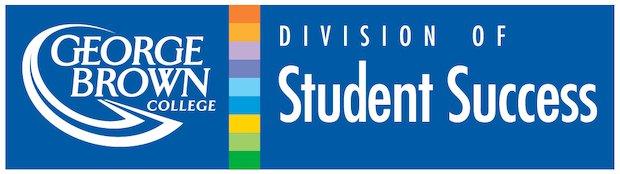
If you want to share additional feedback or still have questions not answered in the modules and resource hub, you can connect with the Student Life team.
Thank you to the following teams for their support and dedication in making this online orientation a success: Student Communications, Community Partnerships Office, E-Learning and Teaching Innovation (eLTI) team, the web team, the Office of the Registrar, International Centre and Beyond Media.
